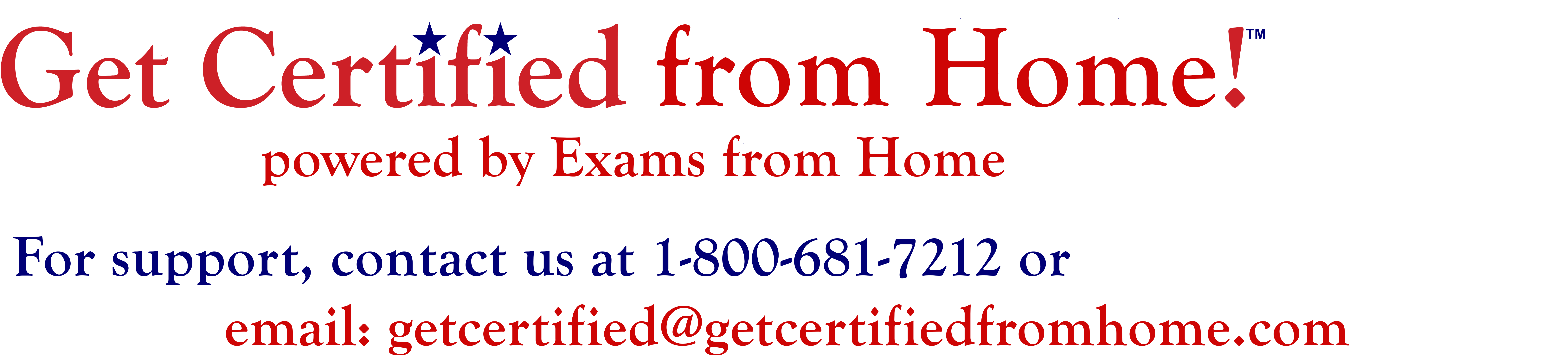Who We Are. What We Do.
Scheduling Made Easy
Before scheduling your exam.
You are required to create an account on www.Certiport.com. Your Certiport username is needed to schedule your exam.
**Please note, after creating your Certiport account, if you attempt to sign back into your account and you are unable, click the Cancel button and then sign in.
STEPS TO CREATE A CERTIPORT USERNAME
1. Click this link: www.Certiport.com to create your account.
2. Click the Register button under New Users.
** Make sure you enter your name the way you want it to appear on your Certificate.
3. Fill out all required fills. All questions with either a red or black * are required.
4. Make note of your Certiport username and password. Your username and password are required to start the exam and to access your Certiport account to download your Exam Score report(s) and pdf Certificates.
5. Once you have created your Certiport username on www.Certiport.com, please click the SCHEDULE NOW button below to select the date and time of your exam.
We look forward to getting you certified. Good luck!
Frequently Asked Questions
How do I start?
- You are required to have a Certiport username and password. If you have not already done so, go to www.Certiport.com and create a username and password. DO NOT create multiple Certiport accounts.
- Please note: After creating your Certiport account, if you attempt to log back in and are unsuccessful, click the “Cancel” button, then try logging in again.
- After creating your Certiport account, you can proceed with scheduling your Certiport exam.
What are the technical requirements for PC laptop or desktop computer?
For the most updated technical requirements read the Test Candidate User Guide.
- Laptop or Desktop with Windows 10, Windows 11
- Laptops must be plugged into the charger to avoid the computer going into sleep mode during the exam.
- The language of the OS on your computer must match the exam language you are scheduled to take
- A keyboard and mouse are required
- Recommended minimum screen resolution of 1280 x 800
- The preferred internet browser is Chrome. Edge and Safari are also acceptable. We recommend using a Chrome Incognito window; Edge InPrivate window; or Safari Private Browsing window.
- You will need the ability to download and execute a program file from your browser
- A bandwidth download speed of at least 10Mbps*
- Firewalls and Company internet restriction policies: During the exam, you are testing on a virtual computer via the internet. If using a company computer, please confirm the internet usage policies with your IT department.
*Important: Before using Exams from Home, we strongly encourage all users to test their bandwidth to verify it is
adequate and ensure the session will not be interrupted. A reputable third-party site you can use is www.speedtest.net.
Ensure other members of your household are offline during the bandwidth test and during your actual exam session. If
your Exam Administrator (Proctor) chooses to use third-party software such as Teams or Zoom to communicate or
perform an identity/environment check during your session, that could exceed the 10Mbps baseline in the requirements.
What are the technical requirements for Mac laptop or desktop computer?
For the most updated technical requirements read the Test Candidate User Guide.
- Laptop or Desktop with Mac OSX Sierra 10.12 or higher
- Laptops must be plugged into the charger to avoid the computer going into sleep mode during the exam.
- The language of the OS on your computer must match the exam language you are scheduled to take
- A keyboard and mouse are required
- Recommended minimum screen resolution of 1280 x 800
- The preferred internet browser is Chrome. Edge and Safari are also acceptable. We recommend using a Chrome Incognito window; Edge InPrivate window; or Safari Private Browsing window.
- You will need the ability to download and execute a program file from your browser
- A bandwidth download speed of at least 10Mbps*
- Firewalls and Company internet restriction policies: During the exam, you are testing on a virtual computer via the internet. If using a company computer, please confirm the internet usage policies with your IT department.
- **Exams from Home computers are PC-based and may not respond to all Mac keyboard shortcuts.
*Important: Before using Exams from Home, we strongly encourage all users to test their bandwidth to verify it is
adequate and ensure the session will not be interrupted. A reputable third-party site you can use is www.speedtest.net.
Ensure other members of your household are offline during the bandwidth test and during your actual exam session. If
your Exam Administrator (Proctor) chooses to use third-party software such as Teams or Zoom to communicate or
perform an identity/environment check during your session, that could exceed the 10Mbps baseline in the requirements.
What are the technical requirements for Chromebook?
For the most updated technical requirements read the Test Candidate User Guide.
- Chromebook with a current operating system (OS)
- When you click the Exam Launch Link write down the “Access code” and then click the “Download and Install” button.
- You will be directed to the Google Play store to obtain the Secure Browser app (App is called “Certiport Compass: For Individuals”).
- Note: The Chromebook Secure Browser app only needs to be downloaded & installed once per device. Managed
devices may require that a local IT Admin allow the Chromebook app to be installed or installed on your behalf. - To break out of the lockdown browser, press “Shift+Search+Esc” and an X will appear in the top right-hand corner of the screen allowing you to exit.
- Chromebook must be plugged into the charger to avoid the computer going into sleep mode during the exam.
- The language of the OS on your computer must match the exam language you are scheduled to take
- A keyboard and mouse are required
- Recommended minimum screen resolution of 1280 x 800
- The preferred internet browser is Chrome. We recommend using a Chrome Incognito window or Edge InPrivate window.
- You will need the ability to download and execute a program file from your browser
- A bandwidth download speed of at least 10Mbps*
- Firewalls and Company internet restriction policies: During the exam, you are testing on a virtual computer via the internet. If using a company computer, please confirm the internet usage policies with your IT department.
*Important: Before using Exams from Home, we strongly encourage all users to test their bandwidth to verify it is
adequate and ensure the session will not be interrupted. A reputable third-party site you can use is www.speedtest.net.
Ensure other members of your household are offline during the bandwidth test and during your actual exam session. If
your Exam Administrator (Proctor) chooses to use third-party software such as Teams or Zoom to communicate or
perform an identity/environment check during your session, that could exceed the 10Mbps baseline in the requirements.
Who do I contact if I have questions before, during or after the exam?
If you are scheduled to test with us, please contact getcertified@getcertifiedfromhome.com or call 1-800-681-7212.
If you require assistance with a locked Certiport account or cannot remember your username or password, contact Certiport customer services at 1-888-999-9830.
How do I schedule my exam?
- To schedule your exam, click the SCHEDULE NOW! button.
- Select the exam category – Microsoft Office Specialist, Autodesk User, Adobe Certified Professional, etc.
- Select the exam service
- Click Book this service
- Select your exam date and time. Click Continue.
- Fill out the registration page and select your exam: MOS Word 2019; AutoCAD 2023; Photoshop 2023, etc.
Am I allowed to use my phone during the exam?
- You are not permitted to use a smartphone or tablet for the exam.
- This is NOT an open book, open note, or search the internet for answers exam program.
- We request that you keep your phone available to accept a call from our Proctor or Tech Support.
Is a webcam required?
- A webcam is required for an identification check.
- A full scan of your testing environment is not required.
- Have your photo ID ready to display during check-in.
- Test candidates under the age of 18 may be exempted from turning on the webcam without the presence of a parent or guardian. You will still be required to share your computer screen.
How do we verify a tester?
- You are required to display a photo ID during the exam check-in process.
- A full scan of your testing environment is not required.
- Have your photo ID ready to display during check-in.
- Test candidates under the age of 18 may be exempted from turning on the webcam without the presence of a parent or guardian. You will still be required to share your computer screen.
How long is my exam? / How many questions does my exam have?
- The number of exam questions and duration of an exam varies based on the exam and level.
- For more information on exam lengths, go to the EXAM DETAILS and verify the Seat time for the exam.
Do I need to do anything in preparation for my upcoming exam?
- In preparation for your upcoming exam, please have your Certiport username and password ready. Double-check that information at Certiport.com.
- Your voucher must be assigned to your Certiport.com account before connecting to the test computer.
- Please read Certiport’s Exams from Home testing procedures: Test Candidate User Guide.
- Close all music and video streaming applications.
- Computers must be plugged into a charger for the full duration of your exam session.
- Temporarily turn off your screen saver.
- Failure to be prepared for your exam will result in a $25 rescheduling fee.
What is the process to start my exam?
**We have our own policies for distributing the exam link.
The candidate exam link will be emailed to you 15 minutes before your start time. Please check your Inbox and Spam/Junk folder for your candidate exam link.
- Carefully review the exam start time and the name of the scheduled exam. If you scheduled the incorrect exam, you must alert us ASAP and the correct exam will be reserved.
- Do not attempt to sign into the exam early. Wait for 5 minutes before your start time to sign in.
- A proctor will be assigned to assist with starting your exam. Please cooperate with the proctor.
- Please read Certiport’s Exams from Home testing procedures: Test Candidate User Guide. **We have our own policies for distributing the exam link.
What happens on the day of my exam?
- You will receive a confirmation email of your approved test date and time.
- You are required to have your Certiport username and password ready to manually enter.
- You are required to have your 16-character (XXXX-XXXX-XXXX-XXXX) voucher assigned to your Certiport account.
- On occasion, approved exam appointments must be changed due to system maintenance or general system technical issues. We will contact you in advance if your exam date and time are affected.
- If we must start an exam later than scheduled, you will still have your entire exam time to complete your exam.
What happens during my exam?
- When you enter the exam session, click SHOW CHAT on the right side of the Exam interface.
- The proctor must establish the Chat messenger is working prior to unlocking your exam.
- Please cooperate and respond to the proctor’s questions.
- If you experience technical problems, immediately bring them to the proctor’s attention.
- The proctor is not permitted to assist with answering or interpreting questions on the exam.
- Do not post random “thoughts” in the Chat. The proctor will only respond if an answer is warranted.
- If you don’t know an answer, Mark it for Review and go to the next question.
- Focus on completing the exam. You can return to the question if you have time remaining.
If a technical problem occur and I lose time on the exam, can the Proctor add additional time to the exam?
Exams times are preset and we do not have the ability to “add” lost time to an exam.
If technical problems occur while you are testing it’s important the problem is brought to the attention of the Proctor. Our Proctors will quickly assess the problem and have technical support connect to your exam session within a minute of being alerted. Our tech will determine if the exam must be stopped for the purpose of reserving your remaining exam time. If our tech stops your exam the clock is no longer counting down and you will be given the option to continue with the exam based on the remaining time or to test in a different session and start over with the original time.
What happens post-exam?
- At the completion of the exam, your exam score report will immediately appear on the screen.
- Once you see the score report, please wait for the Proctor to direct you to close the exam.
- DO NOT download or save anything to the virtual computer.
- To access your exam score report and PDF certificate, sign into your Certiport.com account and look under My Transcript. The report is generally available immediately. The PDF certificate will be available within 4 hours of passing the exam.
How do I access my score report?
- To access the score report, sign in to your Certiport.com account. Select the ”My Transcript” tab. If you passed the exam, your score report will be visible and ready for review and download. If you didn’t pass, uncheck the box next to “Show passed exams”. You will have access to download your official PDF certificate within 4 hours of completing the exam.
- At no point will Certiport allow you to see the individual questions and answers after the exam.
What is the ”Certification Badge”?
- At the completion of your exam, you are encouraged to create an account with Credly.com. Through Credly you will have access to your Certification Badge. The email contains information about your Certification Badge. Create an account for access to badges that can be assigned to your letterheads, LinkedIn profile, etc.
- The Certification Badge shows that you knew it and can prove it!
What are the retake voucher policies?
- A retake voucher code will only be issued if you have purchased an “exam voucher with a retake” option.
- Retake voucher codes will only be issued if you fail the exam. If you pass the exam, a retake voucher code will not be generated or issued.
- Retake voucher codes are generated within 24 hours of failing the exam and cannot be rush processed for any reason.
- A retake voucher code will be sent to the email address on your Certiport account in addition to automatically being assigned to your Certiport account.
- The original code purchased (or the generated retake code), once redeemed, will not work for additional testing.
- The retake voucher code can only be redeemed for the exact same exam that was administered in the first failed attempt. You cannot take a different exam with a retake voucher code.
- The retake voucher code expiration time may vary from 30 to 60 days after the code is generated based on the exam. Expiration dates on retake codes cannot be extended for any reason.
- Check the retake policies for your exam at: Certiport retake policies.
If I have a voucher with a retake, how many times can I retake the exam?
A retake voucher is valid for one retake attempt. You would need to purchase a new voucher for a 3rd exam attempt. A proctor fee is required for each exam attempt.
What happens if I experience test anxiety while testing?
Fortunately, we are aware that test anxiety is real and we are willing to work with you. If you alert your Proctor within the first 15 minutes of testing we will stop your exam to give you an opportunity to take your first exam attempt within 6 days of the original test date. If you report this issue to the Proctor 15 minutes after the exam start time, you will need to pay another Proctor fee to reschedule the exam.
What happens if I am caught cheating on my exam?
- Cheating attempts: The proctor will flag the exam and the exam will be stopped if they suspect that you are attempting to cheat. If we stop the exam, you will be required to take your exam at a physical Certiport test center.
- Test results found to be in violation of the retake policy will result in the candidate not being awarded the attempted credential, regardless of the score.
- This is NOT an open book, open note, or search the internet for answers exam program.
Where can I file a grievance?
If you are not satisfied with the exam questions, please do not express this to the Proctor. You can file a grievance by visiting: https://certiport.pearsonvue.com/Educator-resources/Exam-policies/Grievance.